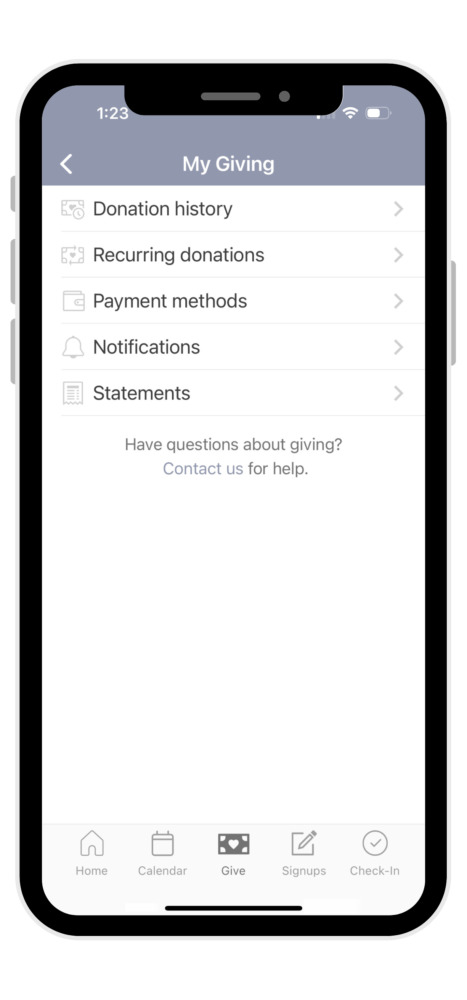Ready to give a one-time or recurring donation? Click the ‘Give Now’ button below or watch the quick video tutorial to learn about all the features for giving features available through our Church Center website and app.
Instructions on How to Set Up Giving
Give with a Bank Account
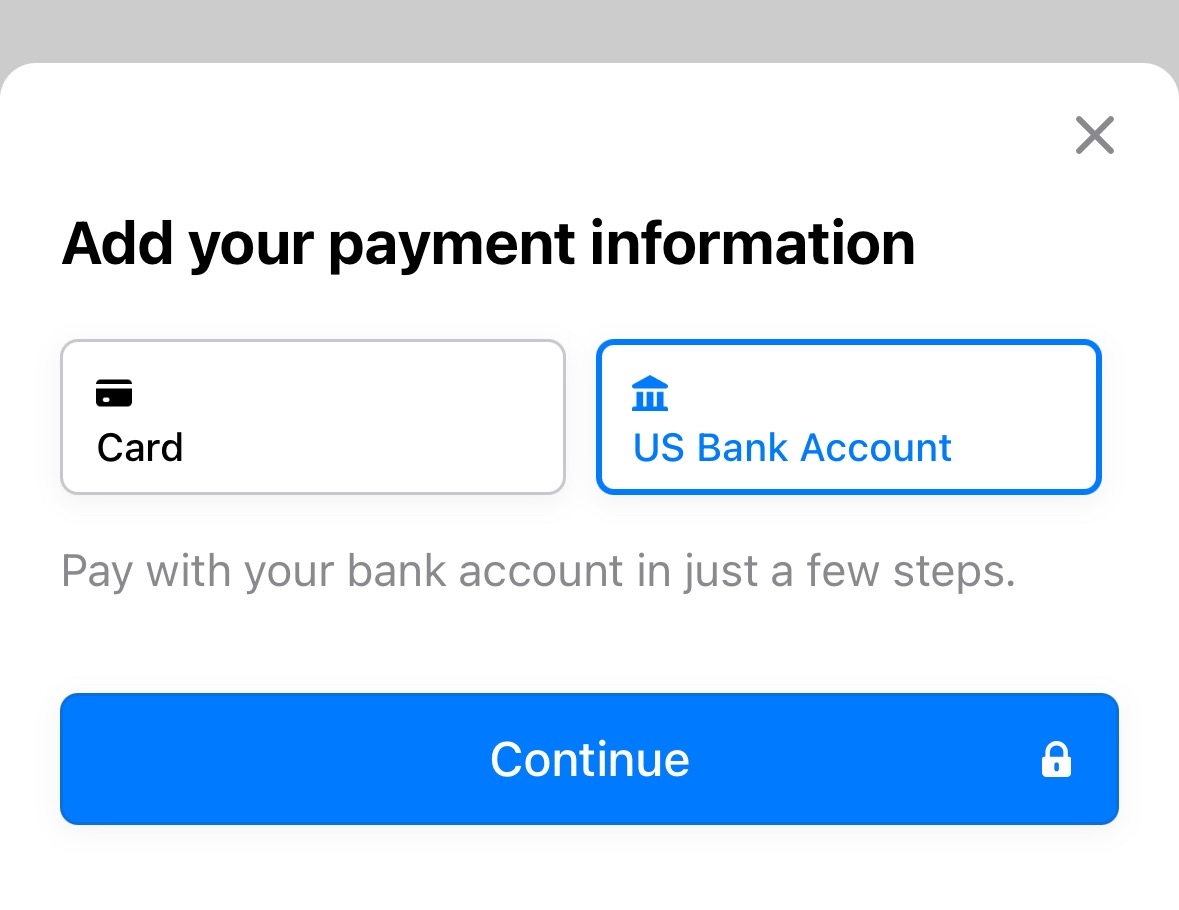
Add Your Bank Account as a Payment Method
On the Payment Methods tab, select Add a new payment method, and then choose US bank account. Use one of the available verification methods to verify your account.
Once your bank account is verified, you can use it for donations. US bank accounts can be used for donations only after they have been verified. Verify your bank account by logging into your bank account (instant verification) or manual verification, depending on which is available for your bank.
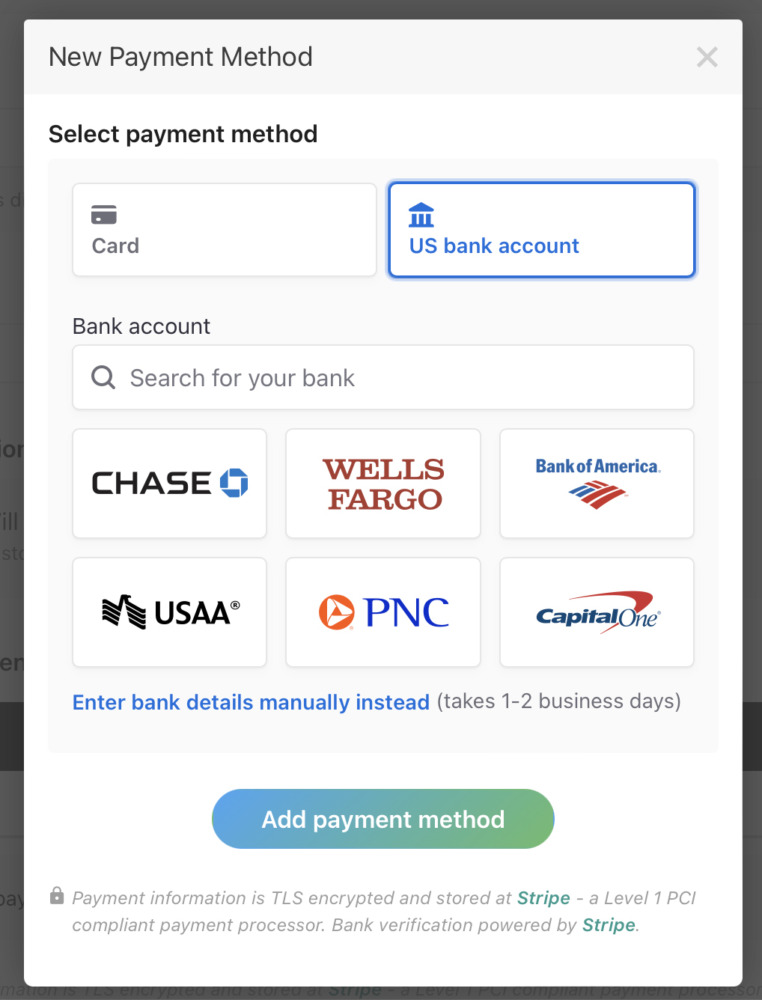
Option 1: Log In to Your Bank Account
Choose US bank account, select your account, and then choose Add payment method. Follow the prompts to log in to your bank account.
If you can’t find your bank account from the list, select Enter bank details manually instead to verify your bank account with micro-deposits.
Option 2: Use Manual Verification
Donors who can’t log in to their accounts can use manual verification to verify their bank accounts. Manual verification involves entering your bank details, receiving a micro-deposit from Stripe, and entering the received code.
Where you select your bank account, choose Enter bank details manually instead, and then enter the routing and account numbers to begin verifying the account.
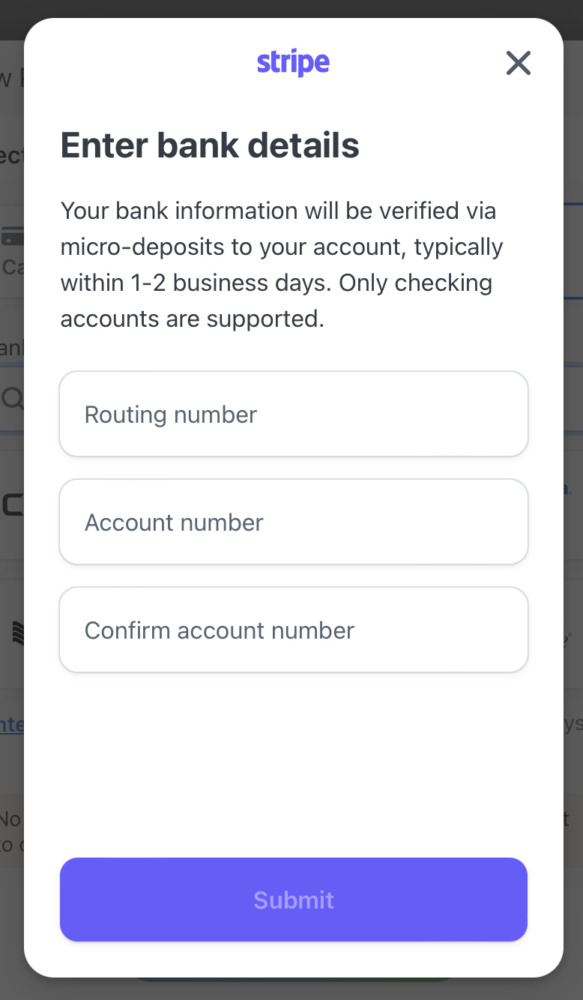
After entering your bank details in the Stripe modal, don’t forget to select Add payment method (web) or Set up (app) back in Church Center to fully initiate the verification process.
After you receive the micro-deposit from Stripe, go to My giving and select Verify account, where you can enter the SM-code (6 characters starting with SM) listed in the statement descriptor of the $0.01 deposited into your bank account.

Give with a Debit/Credit Card
On the Payment Methods tab, select Add a new payment method, and then choose Card. Enter your card number, expiration date, CVC code, and billing address.
Your payment method will be saved to your profile.
Viewing and Updating Giving Information
Note: Some features are only available to heads of household, unless donor accounts have been joined by the CPC church office.
- Click on your photo or initials at the top-right corner of the screen to go into the “Account” screen.
- Click on “My Giving.”
- To view your giving history, click on “Donation History” to see a listing of your most recent gifts.
- To view and update recurring donations, click on the “Recurring Donations” link then on the specific recurring donation you want to edit. You will be able to modify that donation, pick the payment method for it, and change the schedule.
- To add or update a payment method (credit card or other), click on the “Payment Methods” link and either add a bank account or credit card, or click on an existing payment method to update it. This is a great way to update your credit card expiration date.
- “Notification Preferences” allow you to update how you are notified for online donations.
- Finally, the “Statements” button will allow you to view year-end giving statements once they are created each year (coming soon).
Need Assistance?
Do you have questions about other forms of charitable donations or need additional assistance giving through Church Center? Please contact Director of Operations Shari Moore, shari@columbiapresbyterian.org, or call the church office (360) 694-7549.