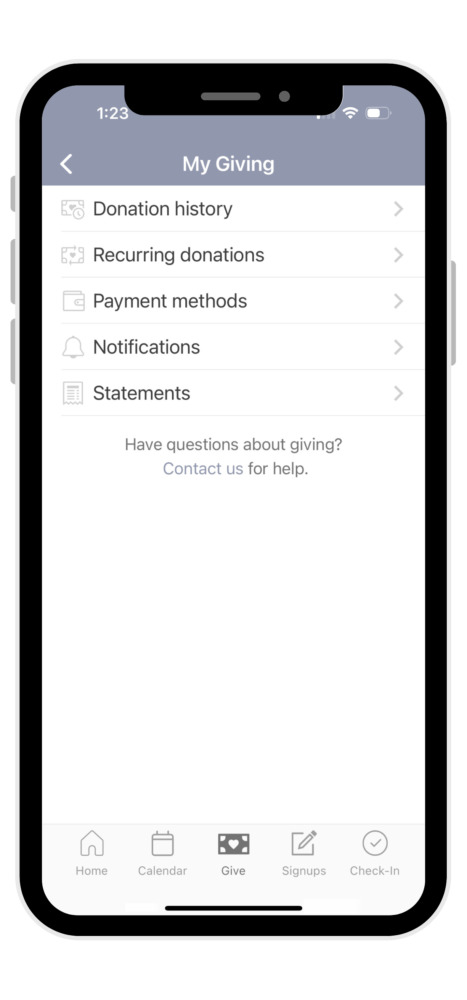Church Center
Online and On Your Phone
|
|
Church Center is CPC’s new app that will enable our church family to view the church calendar, give online, sign up or check in for events. We will add new features over time.
Church Center can be accessed through either a webpage or a mobile app. Here are instructions on setting up and using the Church Center app on your phone or tablet. |
Step 1: Download and Install the Church Center App
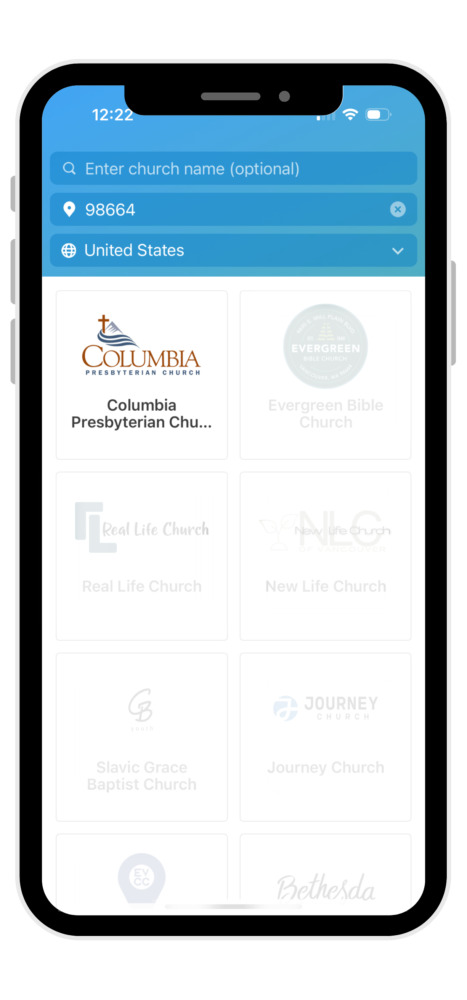
- Search your app store for “Church Center” or go to one of the following links: Android or iOS.
- Download and install the app
- Run the app and click on “Get Started”
- Allow Church Center to find our church. To do so, either:
a. Allow it to access your location & click “Columbia Presbyterian Church” or
b. Search for our church by entering “Columbia Presbyterian Church” and use the zip code “98664” - Click on the CPC church logo and select “This is my church”
- Enter your mobile phone number. Use the phone number you have provided to us for the church directory, and one that allows text messaging. You must be in our church database to access the app.
- Church Center will text you a login code. Enter the login code in the app to continue to set up your password.
- Click on your user profile to log in. You may optionally set up face recognition or fingerprint scanning to login faster (depending on the capabilities of your phone).
That’s it! You are all set up. From this point on, you should be logged in and you won’t need to perform these steps again, unless you log out or delete the app.
Step 2: Using the Church Center App
We have set up multiple features for CPC within Church Center, and more are to come. Most features are found using the bottom navigation menu bar that looks something like this (as we add more features, you may see more buttons on the bar):
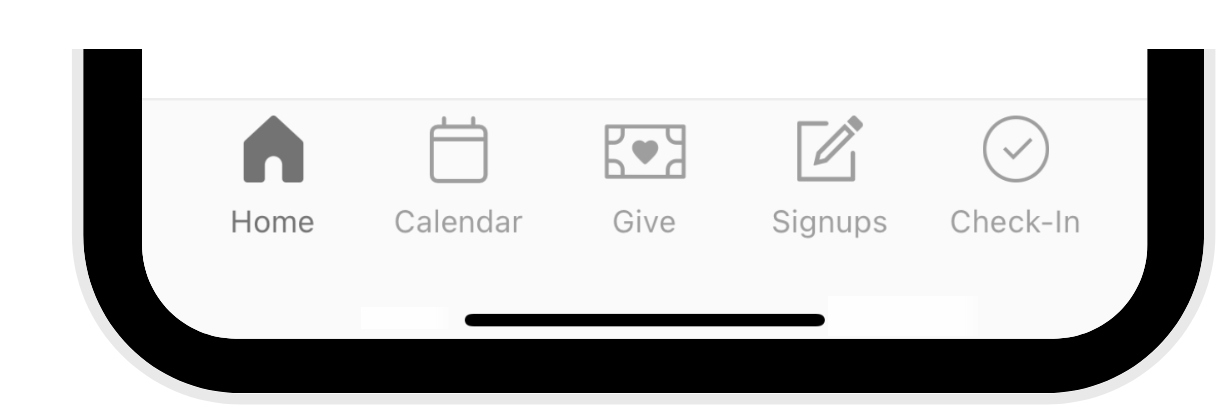
Main Functions
- Home: provides our basic church information
- Calendar: View upcoming events and services
- Give: A simple, secure way to give online. Enter an amount, add a payment method, and pick the fund to give to (you can also help cover the payment processing fees)
- Signups: Quickly register for events, camps and retreats, and other opportunities at CPC
- Check-In: The easiest way to check in the whole family for Sunday School, Sunday service, or other events. In Check-In, select the event, choose the family members checking in, and click Check-In.
- Account (the top-right of the screen): View/Update your information, view your giving history and update your payment information, check out the events you’re signed up for, and more!
Your Account
Updating Your and Your Family’s Information
- Click on your photo or initials at the top-right corner of the screen to go into the “Account” screen.
- Click on “My Profile & Settings” at the top of the screen. This will take you to the “Edit Profile” screen. Click on each item to modify it. When done, click the Update link at the top-right of the screen.
- For heads of households: to update your household information, from the Account screen, click on the photos or initials under the “My Household” section. It will take you to a listing of your household members. Click on each member of your household to update their information. Just like updating your own information, click on each item to edit it, then make sure to click the “Update” link at the top-right of the screen. Note: if you need to add or remove a household member, there is a link at the bottom of the page to contact us by email. We’ll be happy to help you out.
Viewing and Updating Giving Information
Note: Some features are only available to heads of household, unless donor accounts have been joined by the CPC church office.
- Click on your photo or initials at the top-right corner of the screen to go into the “Account” screen.
- Click on “My Giving.”
- To view your giving history, click on “Donation History” to see a listing of your most recent gifts.
- To view and update recurring donations, click on the “Recurring Donations” link then on the specific recurring donation you want to edit. You will be able to modify that donation, pick the payment method for it, and change the schedule.
- To add or update a payment method (credit card or other), click on the “Payment Methods” link and either add a bank account or credit card, or click on an existing payment method to update it. This is a great way to update your credit card expiration date.
- “Notification Preferences” allow you to update how you are notified for online donations.
- Finally, the “Statements” button will allow you to view year-end giving statements once they are created each year (coming soon).